Getting Started
Installation
Permissions
Widget & Inline Page
Classic - Distribution Engine Inline Page
Lightning - Distribution Engine Record Detail
Widget - Introduction
Adding Widget to a Lightning App
Adding Widget to a Lightning Page
Adding Widget to Salesforce Mobile
Adding Widget to a Classic Console
Adding Widget to Classic Homepage
Changing the Widget logout reason list
Distributor Test Tool (Legacy)
Before you Begin
Installation Overview
Whats in the Package
Triggers
Installation Process
Managed Package Licences
Page Layouts
Leaving A Review
Uninstall
Upgrading Distribution Engine
Configure Distribution Engine
Distribution Classifier
Territories
Territories Introduction
Create a Map
Import Territories
Territory Map Zoom Levels
Object Settings
Detecting Territories
Territory Settings
Territories - Technical Details
Territory Distributor
Lead Matching
Lead Matching - Introduction
Duplicate Rule Setup
Related Owner - Lead Matching
Lead matching vs lookup owner
Classifier Lead Matching Setup
Lead to Account/Contact/Lead Settings
Custom Classification
Custom Classification - Introduction
Stamp Groups
Stamps
Custom Classification - Synchronized Tag Collections
Lead Auto-Conversion
Lead Auto-Conversion - Introduction
Lead De-Duplication
Lead Conversion
Configuring Auto-Conversion
Auto-Conversion Rules
Distribution Classifier - Introduction
Backfill
Delay Filters
Distribution Teams
Distributors
Distribution Methods
Distribution Methods - Introduction
Lookup Owner
Load Balancing
Round Robin
Related Owner
Sticky Assignment
Distributors Introduction
Distributor Types
Standard Distributor Settings
Pull Distributor Settings
Trigger Distributor Settings
Manual Distributor Settings
Distributor Sources
Distributing from a Designated User
Distributor Filters
Distributor Team Member Filters
Distributor Sort Order
Advanced Filter Mode
Distributor Test Tool
Weighting and Caps
Distribution Hours
Tracking & SLAs
Team Settings
Distribution Teams Introduction
Distribution Assignment Process view
Team Summary
Team Members
Team Availability
Team Performance
Assignment Rejection
Post Assignment
Stamp Rejection
Dynamic Team Members
Distribution Tags
Distribution Availability
Distribution Availability
Shift Hours
Out of Office
Distribution Holidays
Holiday Regions
Regional Holidays
User Availability Toggle
Distribution Settings
Distribution Settings
Calendar Integration
Advanced Settings
Distribution Engine Running User
Licensed users list
Export & Import
Import Errors
Trigger Settings
Email Notifications
Email Notifications - Introduction
Custom Email Notifications
Disabling Standard Email Notifications
Customising the Email Template
Disabling Custom Email Notifications
From Email Address
Email Notification as Flow
Assignment Simulator
Assignment Simulator - Introduction
Configure Assignment Simulation
Assignment Simulator Result Explorer
Advanced
Q2Q teams
Integrating InsideSales.com power dialer
Pardot
Auto archive feature
Uploading tags via dataloader
Salesforce Mobile
Tuning Distribution Engine
Setup Introduction
Queue Basics
Queues
Distribution Sync
Monitoring
Distribution Console
Console Introduction
Application Monitoring
Today's Distributions
Sources Console
Availability Calendar
Distribution Logs
Distribution Logs
Distribution Logs List
Territories Logs List
Lead Matching Logs List
Custom Classification Log List
Auto-Conversion Logs List
Object Sync Logs List
Scheduler Logs List
Archive Logs List
Exporting Log Data
Distribution Analytics
Distribution Engine Details Object
Distribution Engine Dashboard
Salesforce Reports
Reports - Leads and Distribution Logs
Change History
Setup Examples
Skill Based Matching
Assigning Contacts - Pairing SDRs and AEs
Delaying Distribution
Enforce Cap for Manually Assigned Records
Criteria Caps
Splitting records between teams
Salesforce Admins
Workflow Rule Examples
Formula Examples
Domain Formula
Timezone Bucket Formula
Has Activity Formula
Territory Formula
Age Formula
Distribution Engine Details Formula
id Field to Text
Flow Examples
Chatter Notifications
Slack Notifications
Desktop or Mobile Notifications
Custom Assignment Rejection
Classify on Address Change
Assign on Action
Process Builder Examples
Process Builder - Avoiding Clashes
Opportunity Assignment - Updating Related Accounts & Contacts
Rejection API Process
Assign License and Permission Set on Team Member Addition
Assign License on Team Member Addition
Tasks on Record Assignment by Distribution Engine
Information for New Admins
Validation Rules
Developers
Apex API
Availability API
Classifier API
Out of Office API
Tags API
Team Members API
DE Apex API Introduction
Rejection API
System API
Trigger Distribution API
Apex Trigger Examples
Visualforce Examples
Troubleshooting
Warnings and Errors
Health Checker Messages
Scheduler Restarted
Distributor Failures - Records on Hold
Assignment Errors
Classifier Errors
Apex CPU time limit exceeded
Timeout when deleting a Team Member or Distributor
Records Stuck / Not Being Assigned
Support
Previous Releases
2.9
3
4
4.12
4.15
Armadillo
Bison
Chameleon
Dragon
Dragon beta release - install guide
Eagle upgrade process
Eagle
Fox
Gorilla
Gorilla Upgrade Process
Hummingbird
Hummingbird Upgrade Process
Impala
Impala Upgrade Process
Jellyfish
Jellyfish Upgrade Process
Koala
Koala Upgrade Process
Llama
Llama Upgrade Process
Meerkat
Meerkat Upgrade Process
Upgrade Links
Introducing Nightingale!
Nightingale Release Notes
Nightingale Upgrade Process
Owl Release Notes
Owl Upgrade Process
Frequently Asked Questions
Legacy Widget - New status
Distribution Engine Aborted
Alerts not Firing
Distribution Engine Delayed
Can one Distributor Assign from Multiple Queues / Users?
Can't See Distribution Engine
Distribution Engine Not Running
Manual Shutdown of Distribution Engine
Exclude members from Holidays
Distribution Engine Health Checker Restart
Dashboard Running User Error
Assignments going to wrong user
Contact Support
Grant Login Access
Purchase
Purchasing Steps
Distribution Engine - Purchasing FAQ
Support Packages
Legal Agreement Details
GDPR
Policies
Migrating Licences
Contact us
What Tier am I on?
Booking Engine - Purchasing FAQ
Features by Tier
Latest Release
Booking Engine
Installing Booking Engine
Booking Engine Quick Start
Booking Engine - Remote Site Settings
Adding the Booking component to a record page
Booking - Permission Sets
Configuring Booking Engine
Booking Settings
Booking Types
Working Hours
Booking Type Hosts
Booking Type Settings
Guest Cancel & Reschedule Bookings
Booking Engine - External Services
Reminders
Booking Filters
All Bookings
User Settings
Latest Release
Making Bookings
Booking Engine Overview
- All Categories
- Configure Distribution Engine
- Distribution Classifier
- Lead Auto-Conversion
- Auto-Conversion Rules
Auto-Conversion Rules
Each rule has a number of configuration options which help to define which records will be affected by the rule, and what happens to those records.
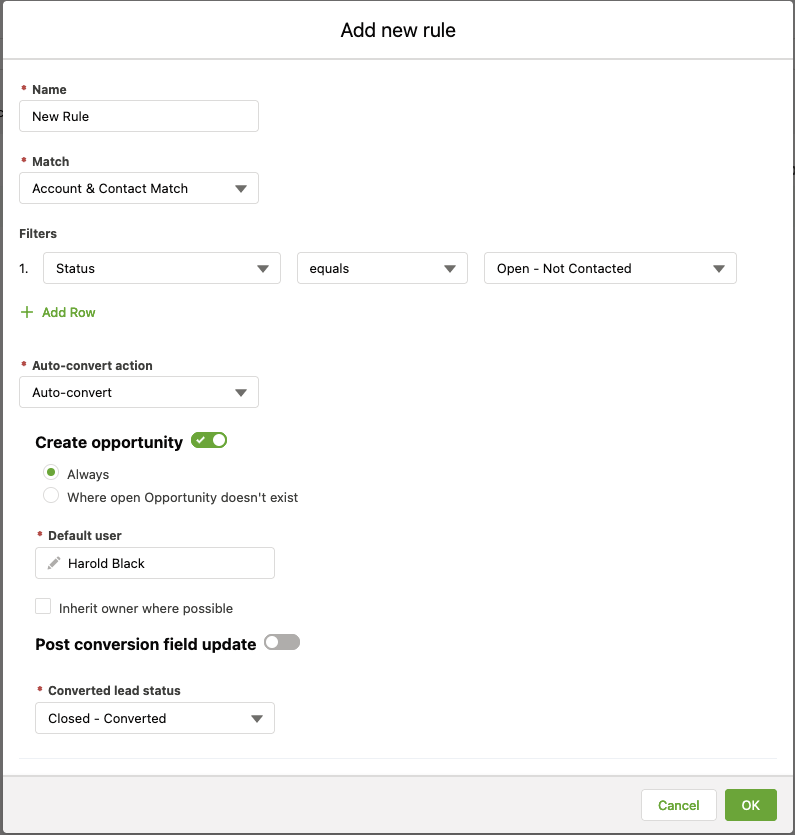
Definitions
Name - The name of the rule is used to identify it in the running order on the Auto-Conversion settings page. Names must be unique across all Auto-Conversion rules.
Match - This field allows you to specify that the Lead must have a specific matched record type from Lead Matching. The options are:
- Any - The filter does not check for any specific lead matching. Leads that do not get processed by lead matching will pass this filter.
- No Match - The filter checks that the record either did not match any other records or did not get processed by lead matching.
- Account & Contact Match - The filter checks that both an Account and a Contact were matched by lead matching. Any other matching will not pass this filter.
- Account Only Match - The filter checks that only an Account was matched by the lead matching. Any other matching will not pass this filter.
- Lead Only Match -The filter checks that only a Lead was matched by the lead matching. Any other matching will not pass this filter. Note: This match type can only de-duplicate and cannot auto-convert.
Filters - Define up to five filters that the rule will use to determine eligibility. These filters check values on the incoming Lead, and if the checks all pass then, in conjunction with the Match field, the record will be considered eligible for processing by that rule.
Actions
Auto-Convert Action - This field defines the action that will be performed on any record that meets the criteria of the rule. The actions that are available will depend on the match selection above.
- Do Not Convert - The record will not be converted or de-duplicated.
- Auto-Convert - The record will go through the conversion process. The Lead will be converted into an Account, Contact and/or Opportunity depending on the match type and configuration. For more information on conversion, click here.
- If no Account or Contact is matched to the lead, these will be created.
- If an Account is matched, the lead will be converted into the matched account. A new contact will be created.
- If an Account and Contact are matched, the Lead will be converted into the matched account and contact.
- Opportunity creation is always optional. Details about how to configure this are below.
- Auto-conversion cannot be selected if Lead Only Match is selected.
- De-Duplicate - If Lead Only Match is selected, then the incoming Lead can go through the de-duplication process. For more information on de-duplication, click here.
As rules are run in order, if you wish to de-duplicate leads, it is advised that you prioritise them above any catch-all rules.
Create Opportunity - This field allows you to determine whether an Opportunity will be created. If this is enabled, you can select whether to always create an Opportunity, or only where no open Opportunities exist under the Account.
Default User - All newly created records must be assigned to a user. The defined default user will be assigned any records created during conversion. Additionally, conversion provides the option to inherit the owner of any matched Accounts or Contacts to any newly created records. This may not always be possible, so a default user must be provided even when this is enabled.
Post Conversion Field Update - Optionally, you are able to update a single field for each of: Account, Contact and Opportunity (If created during conversion) once conversion has occurred. This could be used to signify that the process has been completed or to trigger further processes, like assignment by status.
Update all conversion objects - If ticked, the update will be performed on all objects as part of the auto-conversion, whether new or existing. If unchecked, only newly created objects will be updated.
Converted Lead Status - The status that the Lead should be set to once conversion has been completed.
