Getting Started
Installation
Permissions
Widget & Inline Page
Classic - Distribution Engine Inline Page
Lightning - Distribution Engine Record Detail
Widget - Introduction
Adding Widget to a Lightning App
Adding Widget to a Lightning Page
Adding Widget to Salesforce Mobile
Adding Widget to a Classic Console
Adding Widget to Classic Homepage
Changing the Widget logout reason list
Distributor Test Tool (Legacy)
Before you Begin
Installation Overview
Whats in the Package
Triggers
Installation Process
Managed Package Licences
Page Layouts
Leaving A Review
Uninstall
Upgrading Distribution Engine
Configure Distribution Engine
Distribution Classifier
Territories
Territories Introduction
Create a Map
Import Territories
Territory Map Zoom Levels
Object Settings
Detecting Territories
Territory Settings
Territories - Technical Details
Territory Distributor
Lead Matching
Lead Matching - Introduction
Duplicate Rule Setup
Related Owner - Lead Matching
Lead matching vs lookup owner
Classifier Lead Matching Setup
Lead to Account/Contact/Lead Settings
Custom Classification
Custom Classification - Introduction
Stamp Groups
Stamps
Custom Classification - Synchronized Tag Collections
Lead Auto-Conversion
Lead Auto-Conversion - Introduction
Lead De-Duplication
Lead Conversion
Configuring Auto-Conversion
Auto-Conversion Rules
Distribution Classifier - Introduction
Backfill
Delay Filters
Distribution Teams
Distributors
Distribution Methods
Distribution Methods - Introduction
Lookup Owner
Load Balancing
Round Robin
Related Owner
Sticky Assignment
Distributors Introduction
Distributor Types
Standard Distributor Settings
Pull Distributor Settings
Trigger Distributor Settings
Manual Distributor Settings
Distributor Sources
Distributing from a Designated User
Distributor Filters
Distributor Team Member Filters
Distributor Sort Order
Advanced Filter Mode
Distributor Test Tool
Weighting and Caps
Distribution Hours
Tracking & SLAs
Team Settings
Distribution Teams Introduction
Distribution Assignment Process view
Team Summary
Team Members
Team Availability
Team Performance
Assignment Rejection
Post Assignment
Stamp Rejection
Dynamic Team Members
Distribution Tags
Distribution Availability
Distribution Availability
Shift Hours
Out of Office
Distribution Holidays
Holiday Regions
Regional Holidays
User Availability Toggle
Distribution Settings
Distribution Settings
Calendar Integration
Advanced Settings
Distribution Engine Running User
Licensed users list
Export & Import
Import Errors
Trigger Settings
Email Notifications
Email Notifications - Introduction
Custom Email Notifications
Disabling Standard Email Notifications
Customising the Email Template
Disabling Custom Email Notifications
From Email Address
Email Notification as Flow
Assignment Simulator
Assignment Simulator - Introduction
Configure Assignment Simulation
Assignment Simulator Result Explorer
Advanced
Q2Q teams
Integrating InsideSales.com power dialer
Pardot
Auto archive feature
Uploading tags via dataloader
Salesforce Mobile
Tuning Distribution Engine
Setup Introduction
Queue Basics
Queues
Distribution Sync
Monitoring
Distribution Console
Console Introduction
Application Monitoring
Today's Distributions
Sources Console
Availability Calendar
Distribution Logs
Distribution Logs
Distribution Logs List
Territories Logs List
Lead Matching Logs List
Custom Classification Log List
Auto-Conversion Logs List
Object Sync Logs List
Scheduler Logs List
Archive Logs List
Exporting Log Data
Distribution Analytics
Distribution Engine Details Object
Distribution Engine Dashboard
Salesforce Reports
Reports - Leads and Distribution Logs
Change History
Setup Examples
Skill Based Matching
Assigning Contacts - Pairing SDRs and AEs
Delaying Distribution
Enforce Cap for Manually Assigned Records
Criteria Caps
Splitting records between teams
Salesforce Admins
Workflow Rule Examples
Formula Examples
Domain Formula
Timezone Bucket Formula
Has Activity Formula
Territory Formula
Age Formula
Distribution Engine Details Formula
id Field to Text
Flow Examples
Chatter Notifications
Slack Notifications
Desktop or Mobile Notifications
Custom Assignment Rejection
Classify on Address Change
Assign on Action
Process Builder Examples
Process Builder - Avoiding Clashes
Opportunity Assignment - Updating Related Accounts & Contacts
Rejection API Process
Assign License and Permission Set on Team Member Addition
Assign License on Team Member Addition
Tasks on Record Assignment by Distribution Engine
Information for New Admins
Validation Rules
Developers
Apex API
Availability API
Classifier API
Out of Office API
Tags API
Team Members API
DE Apex API Introduction
Rejection API
System API
Trigger Distribution API
Apex Trigger Examples
Visualforce Examples
Troubleshooting
Warnings and Errors
Health Checker Messages
Scheduler Restarted
Distributor Failures - Records on Hold
Assignment Errors
Classifier Errors
Apex CPU time limit exceeded
Timeout when deleting a Team Member or Distributor
Records Stuck / Not Being Assigned
Support
Previous Releases
2.9
3
4
4.12
4.15
Armadillo
Bison
Chameleon
Dragon
Dragon beta release - install guide
Eagle upgrade process
Eagle
Fox
Gorilla
Gorilla Upgrade Process
Hummingbird
Hummingbird Upgrade Process
Impala
Impala Upgrade Process
Jellyfish
Jellyfish Upgrade Process
Koala
Koala Upgrade Process
Llama
Llama Upgrade Process
Meerkat
Meerkat Upgrade Process
Upgrade Links
Introducing Nightingale!
Nightingale Release Notes
Nightingale Upgrade Process
Owl Release Notes
Owl Upgrade Process
Frequently Asked Questions
Legacy Widget - New status
Distribution Engine Aborted
Alerts not Firing
Distribution Engine Delayed
Can one Distributor Assign from Multiple Queues / Users?
Can't See Distribution Engine
Distribution Engine Not Running
Manual Shutdown of Distribution Engine
Exclude members from Holidays
Distribution Engine Health Checker Restart
Dashboard Running User Error
Assignments going to wrong user
Contact Support
Grant Login Access
Purchase
Purchasing Steps
Distribution Engine - Purchasing FAQ
Support Packages
Legal Agreement Details
GDPR
Policies
Migrating Licences
Contact us
What Tier am I on?
Booking Engine - Purchasing FAQ
Features by Tier
Latest Release
Booking Engine
Installing Booking Engine
Booking Engine Quick Start
Booking Engine - Remote Site Settings
Adding the Booking component to a record page
Booking - Permission Sets
Configuring Booking Engine
Booking Settings
Booking Types
Working Hours
Booking Type Hosts
Booking Type Settings
Guest Cancel & Reschedule Bookings
Booking Engine - External Services
Reminders
Booking Filters
All Bookings
User Settings
Latest Release
Making Bookings
Booking Engine Overview
- All Categories
- Configure Distribution Engine
- Distribution Teams
- Distributors
- Distributor Filters
Distributor Filters
With no filters enabled a distributor will select from all the queued records. However there are times when you may want to be more selective. E.g. using filters you can create a round robin for a segment of hot leads or P1 cases.
There are two types of record filter:
- Field-based filter - filter the types of records e.g. LeadSource equals Web.
- Campaign-based filter - for leads and contacts filter to only select records in specified campaigns.
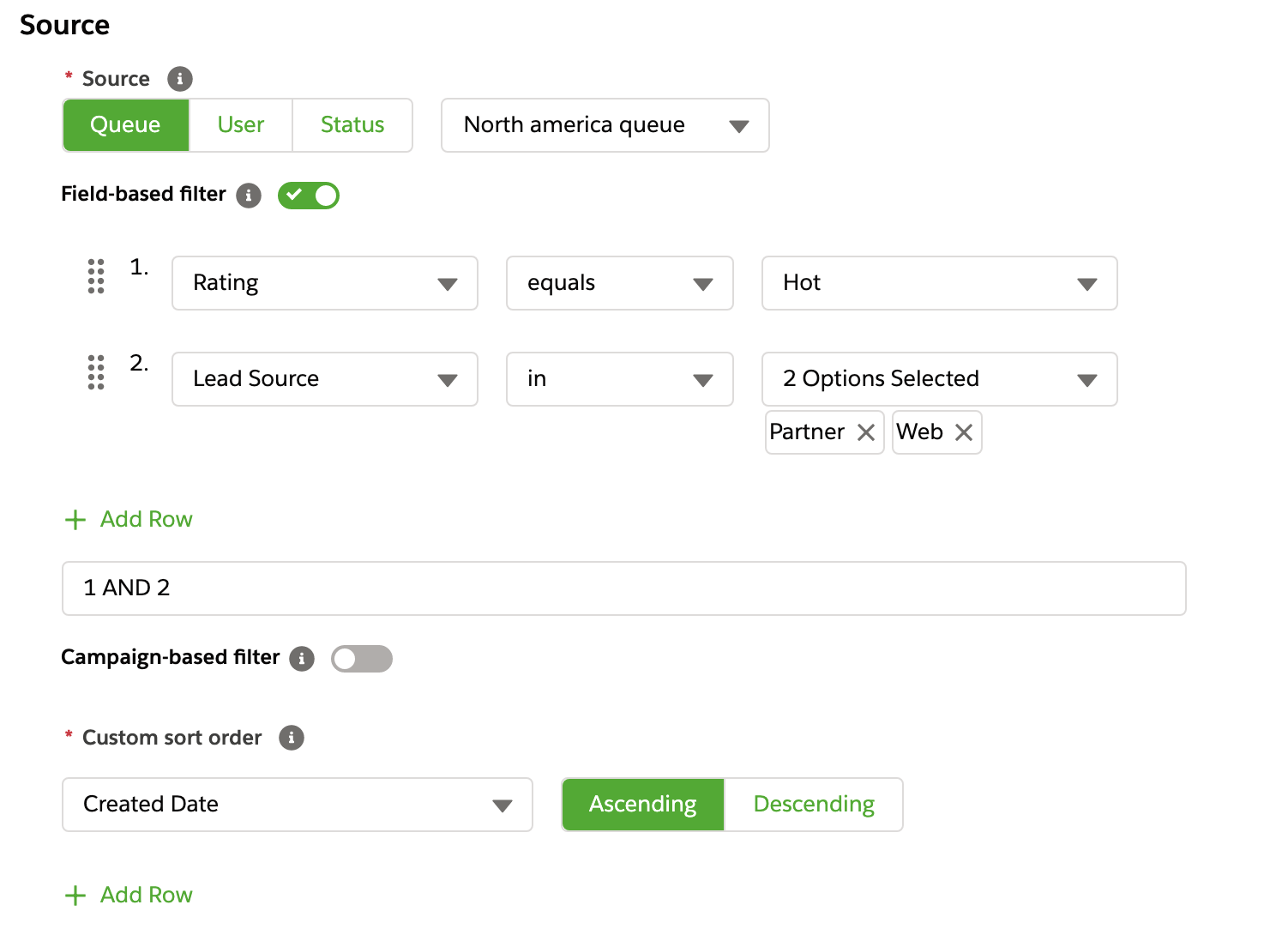
Field-based filters
First we need to enable field based filtering using the toggle. Distributors with no filter enabled will select everything from the chosen source (queue / user / field value).
Creating filter rows
- Filter rows - you can add up to 20 filter rows using the Add Row link.
- Field - choose the field you want to filter by. The list of available fields includes both standard and custom fields.
- Operator - select comparison type from the following. The operators available depend on the current field selected. See list of operators below.
- Value - the value you want to match.
Using Stamp Groups
If your org is using Custom Classification then you can also use Stamp Groups in your field filters. This lets you unify some of your filter logic and perform it upfront in the classifier, so your distributor logic is simpler. In order to use a stamp group filter, select 'DE Stamp Group >' from the field selection. This will display a new picklist, allowing you to pick the stamp group you wish to filter on. You are then able to select an operator, and a stamp from the selected stamp group.
Filter logic
When there is more than one filter row you can choose whether to use AND, OR to group these together. By default, all rows will be grouped using AND, so if you want all rows to be required, then you do not need filter logic. If you want more control you can use OR.
Example filter logic
(1 AND 2) OR 31 OR 2 OR 3(1 AND 2) OR (3 AND 4)
Operators
Operator | Description | Case sensitive | Example | Notes |
equals | field exactly matches the value. | No | Country equals USA |
|
not equals | Does not match the exact value | No |
| For performance reasons try and avoid negative operators like not equals if you can. Positive operators (e.g. equals or in) are quicker to run in the database. i.e. Select what you want not what you don't want! |
less than | less than the specified value (numeric or alphanumeric) | No | Rating less than 50 |
|
greater than | greater than the specified value (numeric or alphanumeric) | No | Rating greater than 50 |
|
greater or equal | greater than or equal to the specified value (numeric or alphanumeric) | No | Rating greater or equal 50 |
|
contains | text contains the specified value | No | Name contains Smith |
|
does not contain | text does not contain the specified value | No | Name does not contain Carter | |
starts with | text starts with the specified value | No | Name starts with John |
|
does not start with | text does not start with the specified value | No | Name does not start with James | |
ends with | text ends with the specified value | No | Name ends with Smith |
|
does not end with | text does not end with the specified value | No | Name does not end with Carter | |
in | picklist or text field is within a list of specified values. For picklists you can multi-select options using checkboxes, for text fields you can supply a semi-colon delimited lists of options | No | State in California;Nevada;Arizona. | Use semi colon or tab when entering values (comma does not count as a delimiter) |
not in | picklist or text field, is not within a list of specified values. For picklists you can multi-select options using checkboxes, for text fields you can supply a semi-colon delimited lists of options | No | State not in New York;Texas;Colorado | Use semi colon or tab when entering values (comma does not count as a delimiter) |
includes | Only available for multi-select picklists, can be any of the selected values. | No |
|
|
does not include | Only available for multi-select picklists, is not any of the selected values. | No |
| For performance reasons try and avoid negative operators like not equals if you can. Positive operators (e.g. equals or in) are quicker to run in the database. i.e. Select what you want not what you don't want! |
Supported Field Types
The following field types on the booking object are supported. All fields must be filterable to be displayed.
ComboBox | Phone | Integer | MultiPicklist |
Date | Currency | String | |
Picklist | Datetime | TextArea | Double |
Checkbox |
