Getting Started
Installation
Permissions
Widget & Inline Page
Classic - Distribution Engine Inline Page
Lightning - Distribution Engine Record Detail
Widget - Introduction
Adding Widget to a Lightning App
Adding Widget to a Lightning Page
Adding Widget to Salesforce Mobile
Adding Widget to a Classic Console
Adding Widget to Classic Homepage
Changing the Widget logout reason list
Distributor Test Tool (Legacy)
Before you Begin
Installation Overview
Whats in the Package
Triggers
Installation Process
Managed Package Licences
Page Layouts
Leaving A Review
Uninstall
Upgrading Distribution Engine
Configure Distribution Engine
Distribution Classifier
Territories
Territories Introduction
Create a Map
Import Territories
Territory Map Zoom Levels
Object Settings
Detecting Territories
Territory Settings
Territories - Technical Details
Territory Distributor
Lead Matching
Lead Matching - Introduction
Duplicate Rule Setup
Related Owner - Lead Matching
Lead matching vs lookup owner
Classifier Lead Matching Setup
Lead to Account/Contact/Lead Settings
Custom Classification
Custom Classification - Introduction
Stamp Groups
Stamps
Custom Classification - Synchronized Tag Collections
Lead Auto-Conversion
Lead Auto-Conversion - Introduction
Lead De-Duplication
Lead Conversion
Configuring Auto-Conversion
Auto-Conversion Rules
Distribution Classifier - Introduction
Backfill
Delay Filters
Distribution Teams
Distributors
Distribution Methods
Distribution Methods - Introduction
Lookup Owner
Load Balancing
Round Robin
Related Owner
Sticky Assignment
Distributors Introduction
Distributor Types
Standard Distributor Settings
Pull Distributor Settings
Trigger Distributor Settings
Manual Distributor Settings
Distributor Sources
Distributing from a Designated User
Distributor Filters
Distributor Team Member Filters
Distributor Sort Order
Advanced Filter Mode
Distributor Test Tool
Weighting and Caps
Distribution Hours
Tracking & SLAs
Team Settings
Distribution Teams Introduction
Distribution Assignment Process view
Team Summary
Team Members
Team Availability
Team Performance
Assignment Rejection
Post Assignment
Stamp Rejection
Dynamic Team Members
Distribution Tags
Distribution Availability
Distribution Availability
Shift Hours
Out of Office
Distribution Holidays
Holiday Regions
Regional Holidays
User Availability Toggle
Distribution Settings
Distribution Settings
Calendar Integration
Advanced Settings
Distribution Engine Running User
Licensed users list
Export & Import
Import Errors
Trigger Settings
Email Notifications
Email Notifications - Introduction
Custom Email Notifications
Disabling Standard Email Notifications
Customising the Email Template
Disabling Custom Email Notifications
From Email Address
Email Notification as Flow
Assignment Simulator
Assignment Simulator - Introduction
Configure Assignment Simulation
Assignment Simulator Result Explorer
Advanced
Q2Q teams
Integrating InsideSales.com power dialer
Pardot
Auto archive feature
Uploading tags via dataloader
Salesforce Mobile
Tuning Distribution Engine
Setup Introduction
Queue Basics
Queues
Distribution Sync
Monitoring
Distribution Console
Console Introduction
Application Monitoring
Today's Distributions
Sources Console
Availability Calendar
Distribution Logs
Distribution Logs
Distribution Logs List
Territories Logs List
Lead Matching Logs List
Custom Classification Log List
Auto-Conversion Logs List
Object Sync Logs List
Scheduler Logs List
Archive Logs List
Exporting Log Data
Distribution Analytics
Distribution Engine Details Object
Distribution Engine Dashboard
Salesforce Reports
Reports - Leads and Distribution Logs
Change History
Setup Examples
Skill Based Matching
Assigning Contacts - Pairing SDRs and AEs
Delaying Distribution
Enforce Cap for Manually Assigned Records
Criteria Caps
Splitting records between teams
Salesforce Admins
Workflow Rule Examples
Formula Examples
Domain Formula
Timezone Bucket Formula
Has Activity Formula
Territory Formula
Age Formula
Distribution Engine Details Formula
id Field to Text
Flow Examples
Chatter Notifications
Slack Notifications
Desktop or Mobile Notifications
Custom Assignment Rejection
Classify on Address Change
Assign on Action
Process Builder Examples
Process Builder - Avoiding Clashes
Opportunity Assignment - Updating Related Accounts & Contacts
Rejection API Process
Assign License and Permission Set on Team Member Addition
Assign License on Team Member Addition
Tasks on Record Assignment by Distribution Engine
Information for New Admins
Validation Rules
Developers
Apex API
Availability API
Classifier API
Out of Office API
Tags API
Team Members API
DE Apex API Introduction
Rejection API
System API
Trigger Distribution API
Apex Trigger Examples
Visualforce Examples
Troubleshooting
Warnings and Errors
Health Checker Messages
Scheduler Restarted
Distributor Failures - Records on Hold
Assignment Errors
Classifier Errors
Apex CPU time limit exceeded
Timeout when deleting a Team Member or Distributor
Records Stuck / Not Being Assigned
Support
Previous Releases
2.9
3
4
4.12
4.15
Armadillo
Bison
Chameleon
Dragon
Dragon beta release - install guide
Eagle upgrade process
Eagle
Fox
Gorilla
Gorilla Upgrade Process
Hummingbird
Hummingbird Upgrade Process
Impala
Impala Upgrade Process
Jellyfish
Jellyfish Upgrade Process
Koala
Koala Upgrade Process
Llama
Llama Upgrade Process
Meerkat
Meerkat Upgrade Process
Upgrade Links
Introducing Nightingale!
Nightingale Release Notes
Nightingale Upgrade Process
Owl Release Notes
Owl Upgrade Process
Frequently Asked Questions
Legacy Widget - New status
Distribution Engine Aborted
Alerts not Firing
Distribution Engine Delayed
Can one Distributor Assign from Multiple Queues / Users?
Can't See Distribution Engine
Distribution Engine Not Running
Manual Shutdown of Distribution Engine
Exclude members from Holidays
Distribution Engine Health Checker Restart
Dashboard Running User Error
Assignments going to wrong user
Contact Support
Grant Login Access
Purchase
Purchasing Steps
Distribution Engine - Purchasing FAQ
Support Packages
Legal Agreement Details
GDPR
Policies
Migrating Licences
Contact us
What Tier am I on?
Booking Engine - Purchasing FAQ
Features by Tier
Latest Release
Booking Engine
Installing Booking Engine
Booking Engine Quick Start
Booking Engine - Remote Site Settings
Adding the Booking component to a record page
Booking - Permission Sets
Configuring Booking Engine
Booking Settings
Booking Types
Working Hours
Booking Type Hosts
Booking Type Settings
Guest Cancel & Reschedule Bookings
Booking Engine - External Services
Reminders
Booking Filters
All Bookings
User Settings
Latest Release
Making Bookings
Booking Engine Overview
- All Categories
- Configure Distribution Engine
- Distribution Settings
- Distribution Settings
Distribution Settings
The Distribution Settings tab is where you start and stop the Distribution Engine scheduler. It also allows you to enable some optional Distribution Engine features.
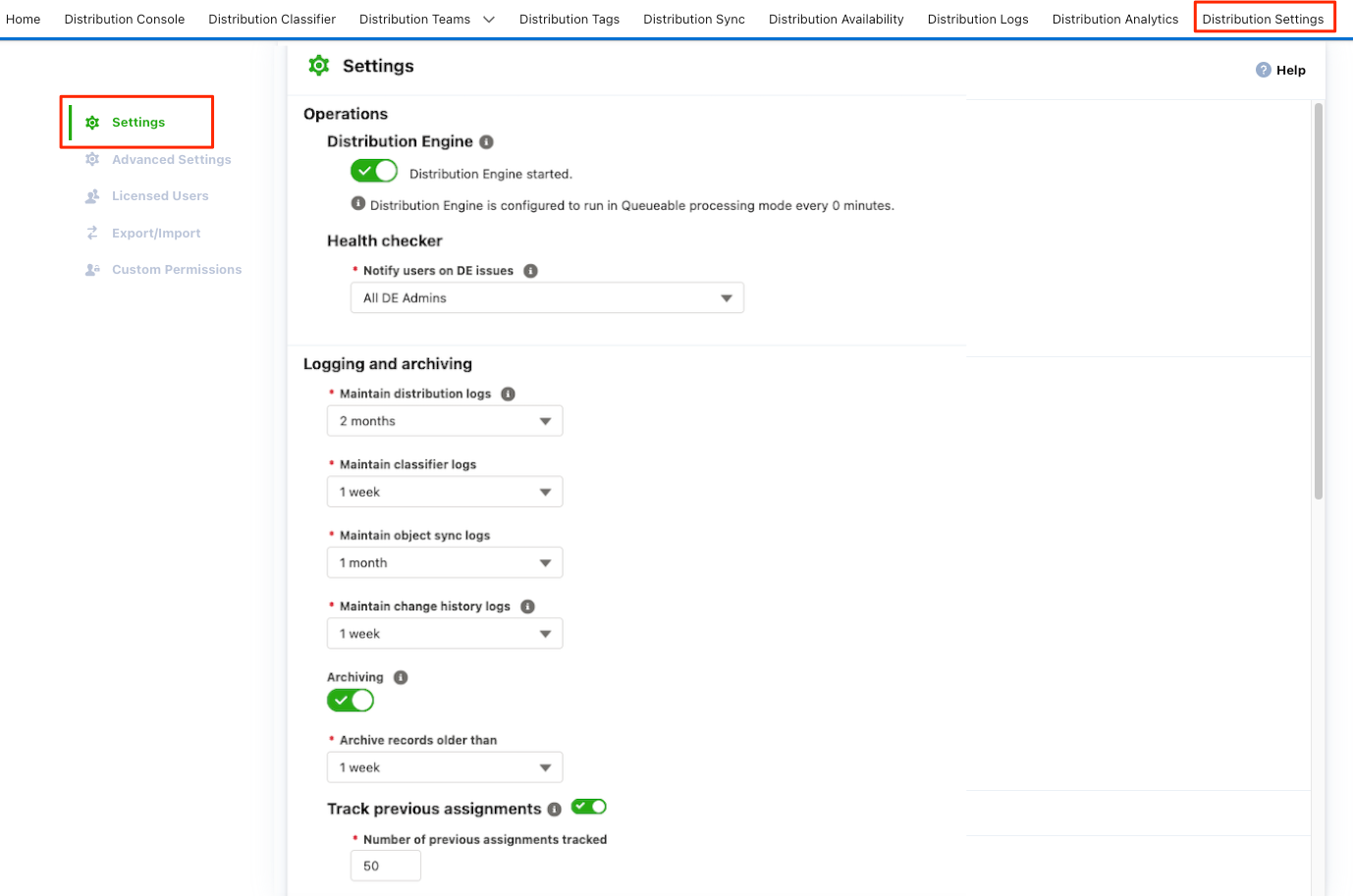
Operations
The Distribution Engine scheduler runs periodically to initiate your Distribution Teams and Scheduler Distributor rules. Until the scheduler is started your distributors will not assign any leads / cases from queues.
Distribution Engine
- Distribution Engine - Click the toggle to start or stop the Distribution Engine scheduler. Note that this will set the current user as the running user. See: Distribution Engine Running User for more information.
Health Check
- Notify users - Determines who will receive any notifications when the Health Checker finds issues.
- All DE Admin - All users who have been assigned the Distribution Engine Admin permission set.
- All DE Admins & managers - All users who have been assigned the Distribution Engine Admin or Distribution Engine System Manager permission set.
- Select Users - Choose from a list of users assigned the Distribution Engine Admin or Distribution Engine System Manager permission set.
Logging and Archiving
Logging
- Maintain distribution logs - Choose how long the distribution logs are stored. These are required for analytics, reports, and dashboards. The default period of retention is 1 month.
- Maintain Classifier Logs - Choose how long the classifier logs are stored. The default period of retention is 1 month.
- Maintain Object Sync Logs - Choose how long the object sync logs are stored for. The default period of retention is 1 month.
- Maintain change history logs - Distribution Engine keeps an audit log of configuration changes. This setting controls how long these are kept for.
Archiving
- Archiving - Enable or disable the Distribution Engine archiving functionality. More information about Archiving can be found here.
- Archive Records older than - Set the age of records to be archived.
Track Previous Assignments
- Track Previous Assignments - Enable or disable the tracking of previous assignees of a record.
- Number of previous Assignees tracked - The number of team members that Distribution Engine tracks having received a specific record. See Tracked assignees for further details.
Calendar Integration
Salesforce calendar can be synced to the Distribution Engine Out of Office calendar.
- Salesforce Calendar integration enabled - determines whether Distribution Engine OoO entries are being created in response to Events in Salesforce.
- Event 'Show Time As' options - used to specify which events to create Out of Office entries for based on the Events "Show Time As" setting.
- Updates to Events will be reflected in the DE Out of Office entry.
Distribution Settings
Load Balancing Count
- Pull distributions - Load balancing distributors will count assignments that have occurred due to pull distributors.
- Sticky assignments - Load balancing distributors will count assignments that have occurred due to sticky assignment.
- Lookup assignments - Load balancing distributors will count assignments that have occurred due to lookup assignments.
Team Level Round Robin
When using Team Level Round Robin, you can optionally count distributions from 'non-standard' distributors as part of the round robin order. This section of the settings allows you to enable this for each 'non-standard' distributor type. If enabled, and user recieves an assignment from the selected type of distributor, this will be counted as a round robin 'hit' and the round robin for the team will move on to the next user.
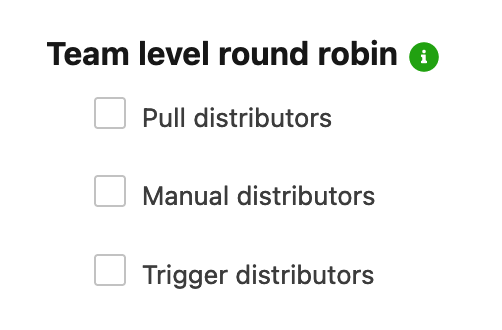
Rejection Settings
- Reject Reasons
- When Assignment rejection is enabled, a field to ask Team Members the reason for the rejection can be shown. This input field allows a comma-separated list of rejection reasons to be entered, which will populate a picklist of options that can be chosen. This list will apply to all teams and a maximum of 255 characters can be entered in this field.
- Allow users to enter a custom reject reason - This option can be checked to allow the reject reason to be customized for each rejection. If there is a list of values in the 'Reject Reason Options' and this option is checked; an 'Other' option is included in the picklist values that will display a text input field to be used.
User Availability Toggles
For more information on User Availability Toggles, click here.
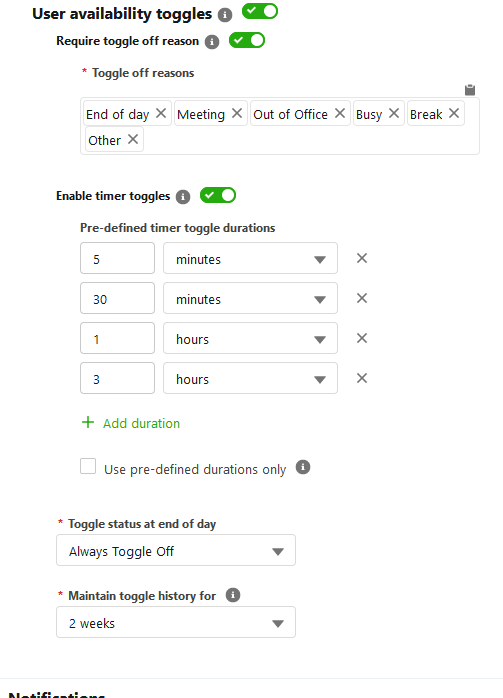
- User availability toggles - Determines whether the user on / off toggle is shown in the Distribution Engine widget.
- Require toggle off reason -Requires users to select a reason when they toggle offline in the widget. This reason is capture for audit in the user activity history report.
- Toggle Reasons - This field contains a list of the reasons that a user can select when they toggle off. This input field allows a comma-separated list of rejection reasons to be entered. This list will populate a picklist of options that can be chosen. This list will apply to all teams. 255 characters maximum can be entered in this field.
- Enable Timer Toggles - If enabled, users can temporarily toggle off for a set period of time, before automatically being toggled back on. If enabled, you can provide some pre-defined times that your users can chose from.
- Use pre-defined durations only - If enabled, users cannot select their own time for the timer toggle and can only select from the pre-defined times.
- Toggle status at end of day - You can ensure that all users start the working day in the same toggle state, either on or off, by using the Toggle status at end of day setting.
- Selecting 'No Change' will mean that the toggle status will be the same at the start of a working day as it was at the end of the previous working day.
- Selecting 'Always toggle on/off' will alter all user's toggle status to on or off as appropriate at the end of their last shift on the previous working day.
- Maintain toggle history logs - Allows reporting on users' toggle online / offline activity from DE and determines how long to store the records up to a maximum of 3 months.
Lookup Owner
- Lookup to Converted Leads - If enabled, all Lookup Owner distributors across the org will be able to successfully lookup to a lead that has been converted in Salesforce. If disabled, then the lookup will fail.
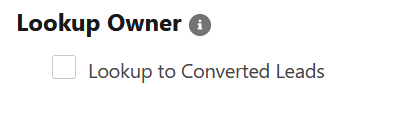
Notifications
- Publish platform events on assignment - Creates a platform event for each assignment. This can then be used to integrate into your own processes. Note: This will use Salesforce platform events and are therefore subject to limits based on your agreement with Salesforce.
- Real time Widget notifications - Allows the widget to display a red dot indicator on the "New" icon, when a new assignment occurs.
