Getting Started
Installation
Permissions
Widget & Inline Page
Classic - Distribution Engine Inline Page
Lightning - Distribution Engine Record Detail
Widget - Introduction
Adding Widget to a Lightning App
Adding Widget to a Lightning Page
Adding Widget to Salesforce Mobile
Adding Widget to a Classic Console
Adding Widget to Classic Homepage
Changing the Widget logout reason list
Distributor Test Tool (Legacy)
Before you Begin
Installation Overview
Whats in the Package
Triggers
Installation Process
Managed Package Licences
Page Layouts
Leaving A Review
Uninstall
Upgrading Distribution Engine
Configure Distribution Engine
Distribution Classifier
Territories
Territories Introduction
Create a Map
Import Territories
Territory Map Zoom Levels
Object Settings
Detecting Territories
Territory Settings
Territories - Technical Details
Territory Distributor
Lead Matching
Lead Matching - Introduction
Duplicate Rule Setup
Related Owner - Lead Matching
Lead matching vs lookup owner
Classifier Lead Matching Setup
Lead to Account/Contact/Lead Settings
Custom Classification
Custom Classification - Introduction
Stamp Groups
Stamps
Custom Classification - Synchronized Tag Collections
Lead Auto-Conversion
Lead Auto-Conversion - Introduction
Lead De-Duplication
Lead Conversion
Configuring Auto-Conversion
Auto-Conversion Rules
Distribution Classifier - Introduction
Backfill
Delay Filters
Distribution Teams
Distributors
Distribution Methods
Distribution Methods - Introduction
Lookup Owner
Load Balancing
Round Robin
Related Owner
Sticky Assignment
Distributors Introduction
Distributor Types
Standard Distributor Settings
Pull Distributor Settings
Trigger Distributor Settings
Manual Distributor Settings
Distributor Sources
Distributing from a Designated User
Distributor Filters
Distributor Team Member Filters
Distributor Sort Order
Advanced Filter Mode
Distributor Test Tool
Weighting and Caps
Distribution Hours
Tracking & SLAs
Team Settings
Distribution Teams Introduction
Distribution Assignment Process view
Team Summary
Team Members
Team Availability
Team Performance
Assignment Rejection
Post Assignment
Stamp Rejection
Dynamic Team Members
Distribution Tags
Distribution Availability
Distribution Availability
Shift Hours
Out of Office
Distribution Holidays
Holiday Regions
Regional Holidays
User Availability Toggle
Distribution Settings
Distribution Settings
Calendar Integration
Advanced Settings
Distribution Engine Running User
Licensed users list
Export & Import
Import Errors
Trigger Settings
Email Notifications
Email Notifications - Introduction
Custom Email Notifications
Disabling Standard Email Notifications
Customising the Email Template
Disabling Custom Email Notifications
From Email Address
Email Notification as Flow
Assignment Simulator
Assignment Simulator - Introduction
Configure Assignment Simulation
Assignment Simulator Result Explorer
Advanced
Q2Q teams
Integrating InsideSales.com power dialer
Pardot
Auto archive feature
Uploading tags via dataloader
Salesforce Mobile
Tuning Distribution Engine
Setup Introduction
Queue Basics
Queues
Distribution Sync
Monitoring
Distribution Console
Console Introduction
Application Monitoring
Today's Distributions
Sources Console
Availability Calendar
Distribution Logs
Distribution Logs
Distribution Logs List
Territories Logs List
Lead Matching Logs List
Custom Classification Log List
Auto-Conversion Logs List
Object Sync Logs List
Scheduler Logs List
Archive Logs List
Exporting Log Data
Distribution Analytics
Distribution Engine Details Object
Distribution Engine Dashboard
Salesforce Reports
Reports - Leads and Distribution Logs
Change History
Setup Examples
Skill Based Matching
Assigning Contacts - Pairing SDRs and AEs
Delaying Distribution
Enforce Cap for Manually Assigned Records
Criteria Caps
Splitting records between teams
Salesforce Admins
Workflow Rule Examples
Formula Examples
Domain Formula
Timezone Bucket Formula
Has Activity Formula
Territory Formula
Age Formula
Distribution Engine Details Formula
id Field to Text
Flow Examples
Chatter Notifications
Slack Notifications
Desktop or Mobile Notifications
Custom Assignment Rejection
Classify on Address Change
Assign on Action
Process Builder Examples
Process Builder - Avoiding Clashes
Opportunity Assignment - Updating Related Accounts & Contacts
Rejection API Process
Assign License and Permission Set on Team Member Addition
Assign License on Team Member Addition
Tasks on Record Assignment by Distribution Engine
Information for New Admins
Validation Rules
Developers
Apex API
Availability API
Classifier API
Out of Office API
Tags API
Team Members API
DE Apex API Introduction
Rejection API
System API
Trigger Distribution API
Apex Trigger Examples
Visualforce Examples
Troubleshooting
Warnings and Errors
Health Checker Messages
Scheduler Restarted
Distributor Failures - Records on Hold
Assignment Errors
Classifier Errors
Apex CPU time limit exceeded
Timeout when deleting a Team Member or Distributor
Records Stuck / Not Being Assigned
Support
Previous Releases
2.9
3
4
4.12
4.15
Armadillo
Bison
Chameleon
Dragon
Dragon beta release - install guide
Eagle upgrade process
Eagle
Fox
Gorilla
Gorilla Upgrade Process
Hummingbird
Hummingbird Upgrade Process
Impala
Impala Upgrade Process
Jellyfish
Jellyfish Upgrade Process
Koala
Koala Upgrade Process
Llama
Llama Upgrade Process
Meerkat
Meerkat Upgrade Process
Upgrade Links
Introducing Nightingale!
Nightingale Release Notes
Nightingale Upgrade Process
Owl Release Notes
Owl Upgrade Process
Frequently Asked Questions
Legacy Widget - New status
Distribution Engine Aborted
Alerts not Firing
Distribution Engine Delayed
Can one Distributor Assign from Multiple Queues / Users?
Can't See Distribution Engine
Distribution Engine Not Running
Manual Shutdown of Distribution Engine
Exclude members from Holidays
Distribution Engine Health Checker Restart
Dashboard Running User Error
Assignments going to wrong user
Contact Support
Grant Login Access
Purchase
Purchasing Steps
Distribution Engine - Purchasing FAQ
Support Packages
Legal Agreement Details
GDPR
Policies
Migrating Licences
Contact us
What Tier am I on?
Booking Engine - Purchasing FAQ
Features by Tier
Latest Release
Booking Engine
Installing Booking Engine
Booking Engine Quick Start
Booking Engine - Remote Site Settings
Adding the Booking component to a record page
Booking - Permission Sets
Configuring Booking Engine
Booking Settings
Booking Types
Working Hours
Booking Type Hosts
Booking Type Settings
Guest Cancel & Reschedule Bookings
Booking Engine - External Services
Reminders
Booking Filters
All Bookings
User Settings
Latest Release
Making Bookings
Booking Engine Overview
- All Categories
- Booking Engine
- Configuring Booking Engine
- Booking Settings
- Booking Type Settings
Booking Type Settings
 Updated
by Charlie Jenkins
Updated
by Charlie Jenkins
The Booking type settings page allows you to configure your booking type, this includes; the length of the meeting, the invitation sent to attendees, how the booking host is assigned and more. This page provides an overview of the available settings.
To access booking type settings, select the Booking Settings tab, and then click the name of the Booking type.
General Settings
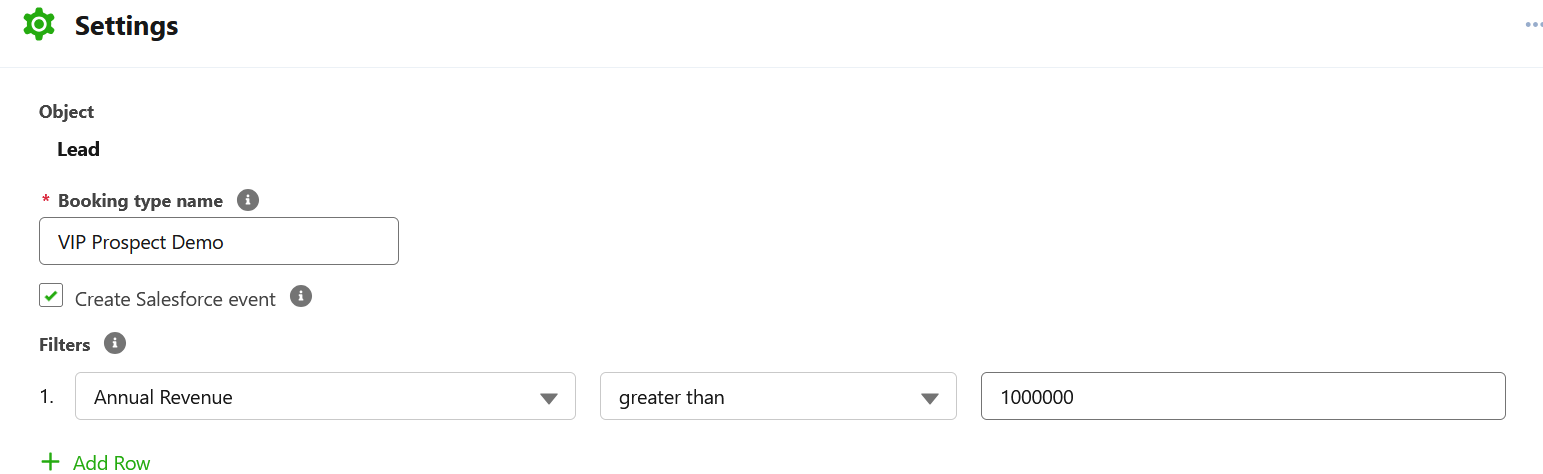
Object
The Salesforce object type this Booking type is associated with. This booking type can only create bookings on records of this type. This cannot be changed after creation, if you want to change the booking type, create a new booking type.
Booking Type Name
The name of the booking type. This is displayed in the hot handover feature to identify the booking type to your organizers. The name must be unique across all booking types.
Create Salesforce event
For objects that support Events, you are able to create an event when a booking is made using this booking type. If enabled, an associated Salesforce event will be created, relating to the original record.
Any events created will be populated with the details of the booking. The event object will also be updated when the booking is edited or cancelled through booking engine.
Filters
Filters allow you to restrict which records can use this booking type allowing you to guide your organizers to the most appropriate booking type.
When a record does not match the filter criteria set in a booking type, the booking type will be unavailable to use for that record.
Example
'Annual Revenue greater than 1000000'
Then an organizer booking for a Lead with an Annual revenue of '500000' will not be able to select this booking type.
This article further explains how to create filters for booking types.
Duration

Booking type duration
This is the length of the booking in minutes. The minimum booking length is five minutes and the maximum is 360 minutes.
Booking Invite
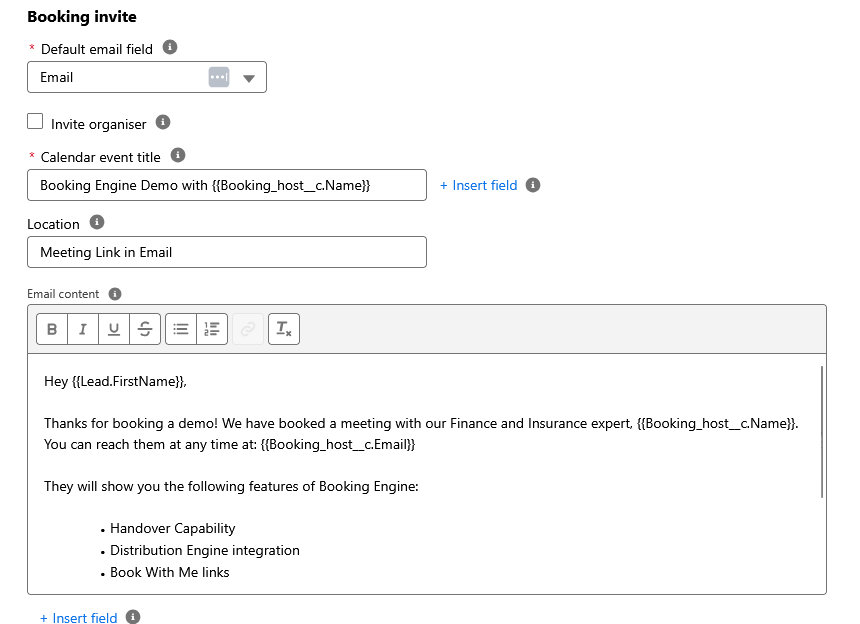
Default email field
This field allows you to select an email field from the booking object to use for as a default for the guest's email. If no email fields are available on the object, or you always want the organizer to have to manually fill the email field at the time of booking, 'Always prompt for email' should be selected.
Invite organizer
If checked, the organizer of the booking will also recieve an invitation to the meeting. Please note that this does not check the organizers availability as part of a hot handover.
Calendar event title
The title of the calendar event that the booking guests will recieve. Please note that this will be postpended with the name of the main guest and host.
Location
The location of the calendar event that the booking guests will recieve.
Email content
The content of the calendar event that the booking guests will recieve.
Using Salesforce or Booking data in invites
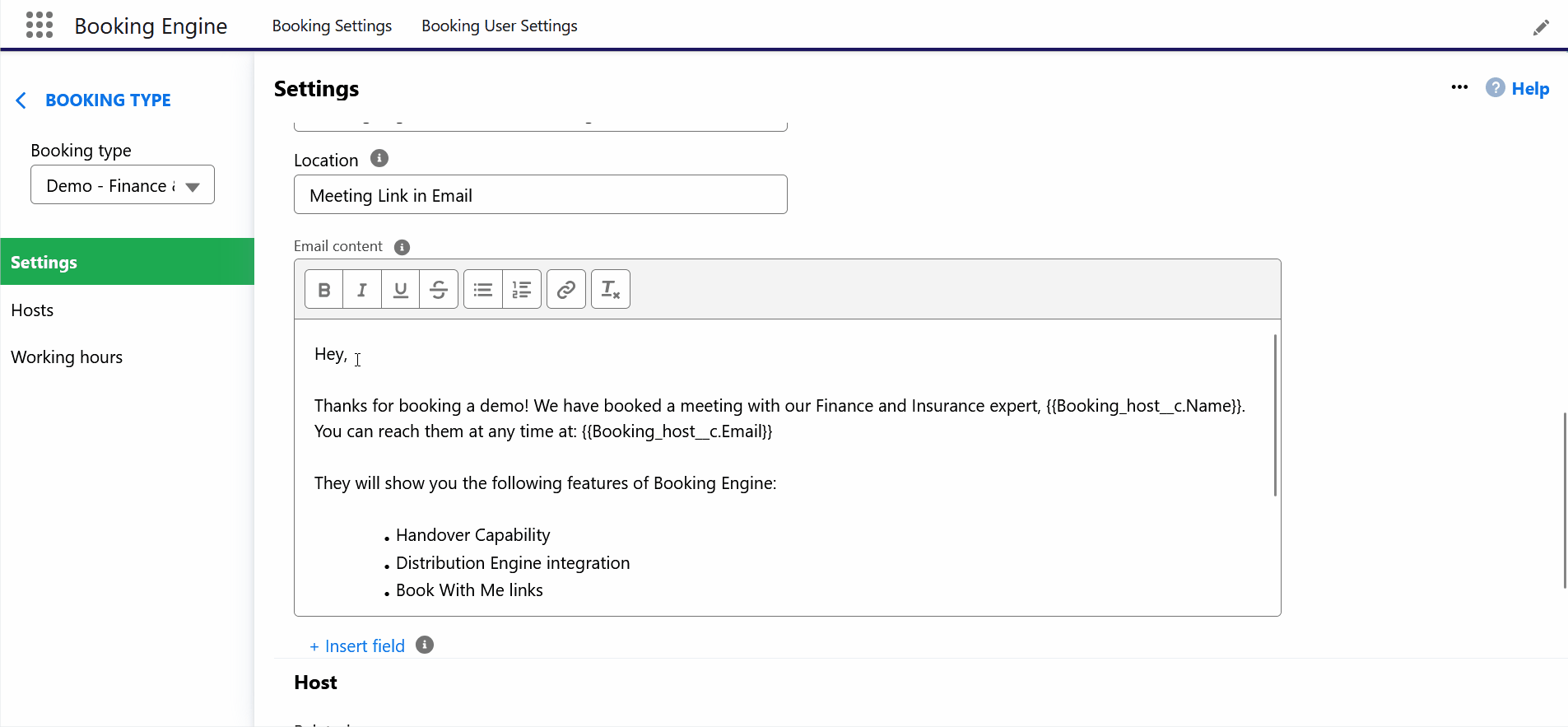
You can use field values from your booking or salesforce record as to build your calendar event titles and your email content. This allows you to personalise the emails recieved by your guests.
To use a field value:
- Click the '+ Insert field' button.
- Select the field type:
- Booking Event - This contains the date/time of the event. Note that this in the format: "dd MMM yyyy HH:mm" and is displayed in the timezone of the booking.
- Booking host - This contains the name or email of the host of the booking
- SF Object - This contains fields from the object relating to the booking.
- Select the field from the second dropdown and click insert.
Any field references are shown in the following format:
{{type.field}}Host
The host section allows you to select which assignment method will be used to select the host.
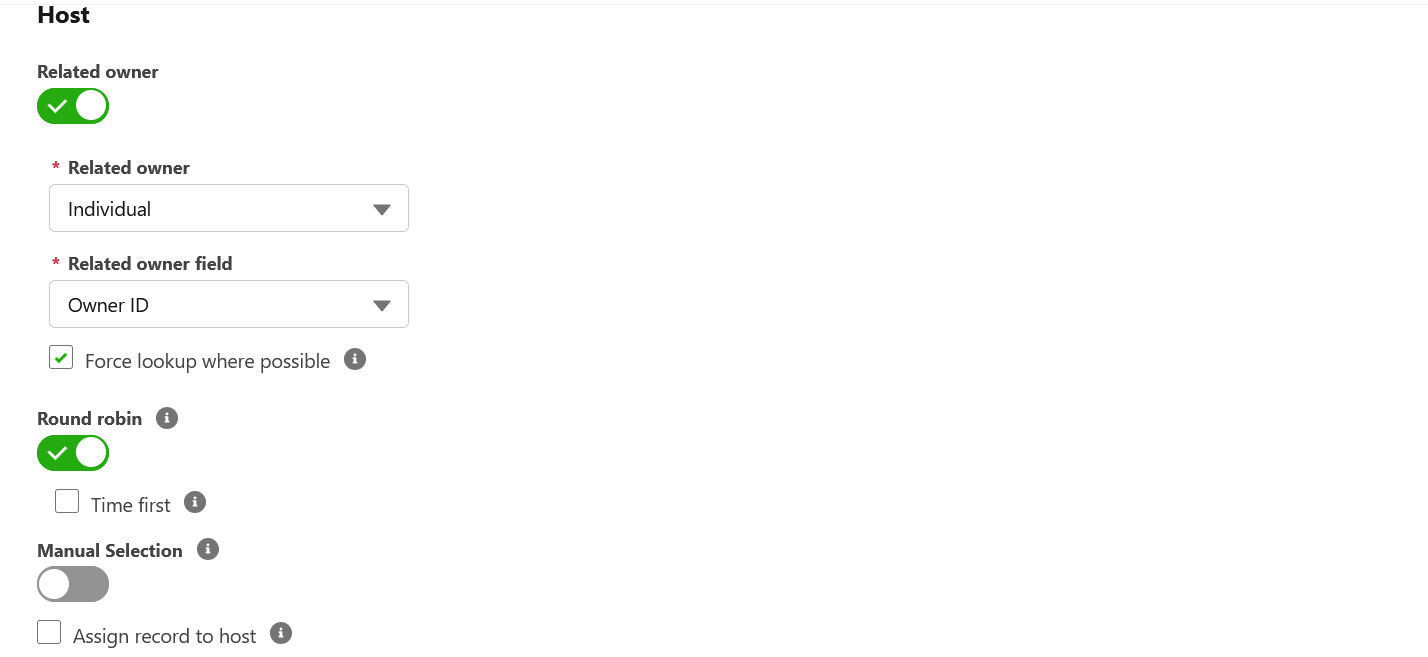
Related owner
Related owner allows you to lookup to a User Lookup field (Such as Owner Id) on an object related to the booking object, and assign to that user. This can be useful for ensuring a record is assigned to someone already responsible for that record.
To select the related object to look up to, select from the appropriate objects on the 'Related owner' field. Then select the appropriate user lookup field from the Related owner field dropdown.
Example
When a handover is made, Booking Engine will select the owner of the parent Account if they are a host on the booking type.
When selected, the 'Force lookup where possible' option ensures that when a valid host is returned by related owner, that they must be used. If this option is not selected, or an invalid user is returned (I.e. they are not a host on this booking type) then organizers will be able to select an alternative host assignment method.
Round robin
Round robin assigns to each host in turn, ensuring that all hosts get an equitible split of the incoming bookings. By default the host who has not been assigned to in the longest time will be the next in line to recieve a booking. If Round robin is the only host selection method, then users must select the next host in line.
Time first
Time first round robin allows your organizers the maximum flexibility in arranging a booking. It will show an organizer the availability of all hosts in the booking type, and when a time is selected, will force users to select the next user in the round robin with availability at that time.
Example
With time first disabled, Organizers can only select from Bob's availability. With time first enabled, users can also see the availability of Alice and Charlie in addition to Bob.
When a time is selected, if Bob has availability, he will be the selected host, as he's next in the round robin order.
If Bob is unavailable, Charlie will be selected as host if he has availability, as he's the second highest in round robin order.
If neither Bob, nor Charlie has availability, then Alice will be selected as host if she has availability.
Manual Selection
Manual selection allows your organizers to select from any hosts assigned to this booking type. This can be used on it's own, or alongside other assignment methods to provide alternative hosts.
Assign record to host
If checked, when a booking takes place, the record will be assigned in Salesforce to the host of the booking.
Attendees

Allow multiple hosts
This allows for multiple hosts to be selected as part of a hot handover, checking all of the hosts availability to find slots that all hosts can make. Any user with the Booking Host permission set and a connected calendar can be selected as a co-host.
Please note that enabling multiple hosts disables the 'Show all user availability'
