Getting Started
Installation
Permissions
Widget & Inline Page
Classic - Distribution Engine Inline Page
Lightning - Distribution Engine Record Detail
Widget - Introduction
Adding Widget to a Lightning App
Adding Widget to a Lightning Page
Adding Widget to Salesforce Mobile
Adding Widget to a Classic Console
Adding Widget to Classic Homepage
Changing the Widget logout reason list
Distributor Test Tool (Legacy)
Before you Begin
Installation Overview
Whats in the Package
Triggers
Installation Process
Managed Package Licences
Page Layouts
Leaving A Review
Uninstall
Upgrading Distribution Engine
Configure Distribution Engine
Distribution Classifier
Territories
Territories Introduction
Create a Map
Import Territories
Territory Map Zoom Levels
Object Settings
Detecting Territories
Territory Settings
Territories - Technical Details
Territory Distributor
Lead Matching
Lead Matching - Introduction
Duplicate Rule Setup
Related Owner - Lead Matching
Lead matching vs lookup owner
Classifier Lead Matching Setup
Lead to Account/Contact/Lead Settings
Custom Classification
Custom Classification - Introduction
Stamp Groups
Stamps
Custom Classification - Synchronized Tag Collections
Lead Auto-Conversion
Lead Auto-Conversion - Introduction
Lead De-Duplication
Lead Conversion
Configuring Auto-Conversion
Auto-Conversion Rules
Distribution Classifier - Introduction
Backfill
Delay Filters
Distribution Teams
Distributors
Distribution Methods
Distribution Methods - Introduction
Lookup Owner
Load Balancing
Round Robin
Related Owner
Sticky Assignment
Distributors Introduction
Distributor Types
Standard Distributor Settings
Pull Distributor Settings
Trigger Distributor Settings
Manual Distributor Settings
Distributor Sources
Distributing from a Designated User
Distributor Filters
Distributor Team Member Filters
Distributor Sort Order
Advanced Filter Mode
Distributor Test Tool
Weighting and Caps
Distribution Hours
Tracking & SLAs
Team Settings
Distribution Teams Introduction
Distribution Assignment Process view
Team Summary
Team Members
Team Availability
Team Performance
Assignment Rejection
Post Assignment
Stamp Rejection
Dynamic Team Members
Distribution Tags
Distribution Availability
Distribution Availability
Shift Hours
Out of Office
Distribution Holidays
Holiday Regions
Regional Holidays
User Availability Toggle
Distribution Settings
Distribution Settings
Calendar Integration
Advanced Settings
Distribution Engine Running User
Licensed users list
Export & Import
Import Errors
Trigger Settings
Email Notifications
Email Notifications - Introduction
Custom Email Notifications
Disabling Standard Email Notifications
Customising the Email Template
Disabling Custom Email Notifications
From Email Address
Email Notification as Flow
Assignment Simulator
Assignment Simulator - Introduction
Configure Assignment Simulation
Assignment Simulator Result Explorer
Advanced
Q2Q teams
Integrating InsideSales.com power dialer
Pardot
Auto archive feature
Uploading tags via dataloader
Salesforce Mobile
Tuning Distribution Engine
Setup Introduction
Queue Basics
Queues
Distribution Sync
Monitoring
Distribution Console
Console Introduction
Application Monitoring
Today's Distributions
Sources Console
Availability Calendar
Distribution Logs
Distribution Logs
Distribution Logs List
Territories Logs List
Lead Matching Logs List
Custom Classification Log List
Auto-Conversion Logs List
Object Sync Logs List
Scheduler Logs List
Archive Logs List
Exporting Log Data
Distribution Analytics
Distribution Engine Details Object
Distribution Engine Dashboard
Salesforce Reports
Reports - Leads and Distribution Logs
Change History
Setup Examples
Skill Based Matching
Assigning Contacts - Pairing SDRs and AEs
Delaying Distribution
Enforce Cap for Manually Assigned Records
Criteria Caps
Splitting records between teams
Salesforce Admins
Workflow Rule Examples
Formula Examples
Domain Formula
Timezone Bucket Formula
Has Activity Formula
Territory Formula
Age Formula
Distribution Engine Details Formula
id Field to Text
Flow Examples
Chatter Notifications
Slack Notifications
Desktop or Mobile Notifications
Custom Assignment Rejection
Classify on Address Change
Assign on Action
Process Builder Examples
Process Builder - Avoiding Clashes
Opportunity Assignment - Updating Related Accounts & Contacts
Rejection API Process
Assign License and Permission Set on Team Member Addition
Assign License on Team Member Addition
Tasks on Record Assignment by Distribution Engine
Information for New Admins
Validation Rules
Developers
Apex API
Availability API
Classifier API
Out of Office API
Tags API
Team Members API
DE Apex API Introduction
Rejection API
System API
Trigger Distribution API
Apex Trigger Examples
Visualforce Examples
Troubleshooting
Warnings and Errors
Health Checker Messages
Scheduler Restarted
Distributor Failures - Records on Hold
Assignment Errors
Classifier Errors
Apex CPU time limit exceeded
Timeout when deleting a Team Member or Distributor
Records Stuck / Not Being Assigned
Support
Previous Releases
2.9
3
4
4.12
4.15
Armadillo
Bison
Chameleon
Dragon
Dragon beta release - install guide
Eagle upgrade process
Eagle
Fox
Gorilla
Gorilla Upgrade Process
Hummingbird
Hummingbird Upgrade Process
Impala
Impala Upgrade Process
Jellyfish
Jellyfish Upgrade Process
Koala
Koala Upgrade Process
Llama
Llama Upgrade Process
Meerkat
Meerkat Upgrade Process
Upgrade Links
Introducing Nightingale!
Nightingale Release Notes
Nightingale Upgrade Process
Owl Release Notes
Owl Upgrade Process
Frequently Asked Questions
Legacy Widget - New status
Distribution Engine Aborted
Alerts not Firing
Distribution Engine Delayed
Can one Distributor Assign from Multiple Queues / Users?
Can't See Distribution Engine
Distribution Engine Not Running
Manual Shutdown of Distribution Engine
Exclude members from Holidays
Distribution Engine Health Checker Restart
Dashboard Running User Error
Assignments going to wrong user
Contact Support
Grant Login Access
Purchase
Purchasing Steps
Distribution Engine - Purchasing FAQ
Support Packages
Legal Agreement Details
GDPR
Policies
Migrating Licences
Contact us
What Tier am I on?
Booking Engine - Purchasing FAQ
Features by Tier
Latest Release
Booking Engine
Installing Booking Engine
Booking Engine Quick Start
Booking Engine - Remote Site Settings
Adding the Booking component to a record page
Booking - Permission Sets
Configuring Booking Engine
Booking Settings
Booking Types
Working Hours
Booking Type Hosts
Booking Type Settings
Guest Cancel & Reschedule Bookings
Booking Engine - External Services
Reminders
Booking Filters
All Bookings
User Settings
Latest Release
Making Bookings
Booking Engine Overview
Caps
Distribution Engine has two levels of cap. Distributor level caps limit the assignments made by a specific distributor e.g. hot leads. Team level caps limit the total assignments made across all distributors in a team.
Team level caps
Team level caps allow you to control the total number of assignments a team member receives, rather than having a cap per distributor.
For example, in a team distributing leads you may have three distributors; hot, warm and cold. If you wanted your team members to receive 50 leads per day in total across all 3 distributors, you could set a team-level daily cap of 50. The hot distributor would assign leads, and, if the team members are still within their limit of 50, the warm distributor will top them up with more leads, if they still have not reached 50, the cold distributor can assign them more leads until their total hits 50.
Team level caps can be set for up to three time periods and allow different cap levels for users with different tags. See our Capping by Tags article for more details on this.
Each distributor can opt-out of team level caps e.g. to always assign hot leads regardless of the team level caps. See Distributor level caps. below
The example below shows hourly, daily and weekly caps using a tag collection called "Tier". Tier 1 members can get up to 5 assignments per hour and 50 per day, while tier 2 members get 2 per hour and 25 per day.
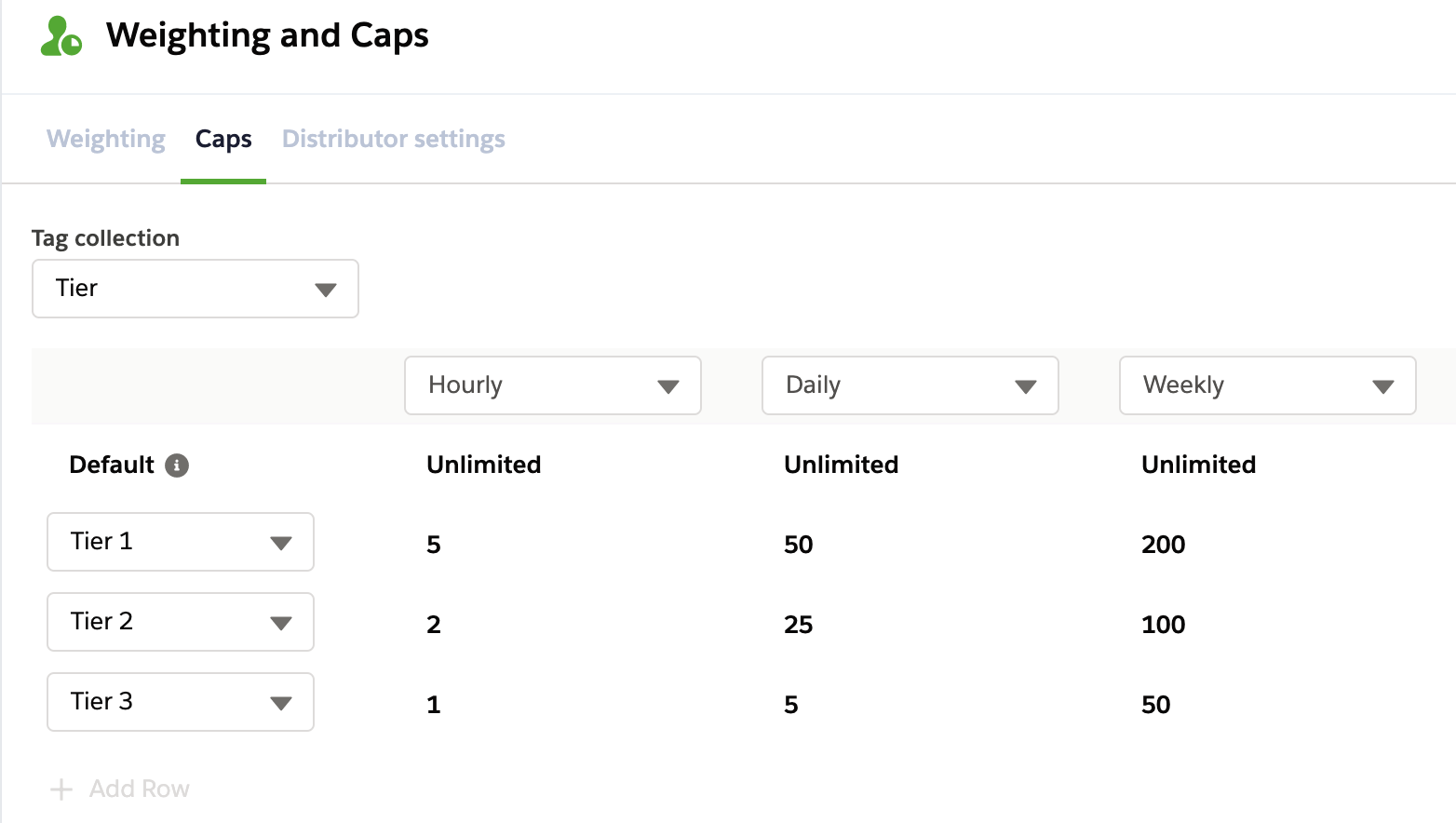
Distributor level caps
Distributor caps limit the number of assignment made to each member through this distributor. In the example below we set the hot leads distributor to 5 leads per hour.
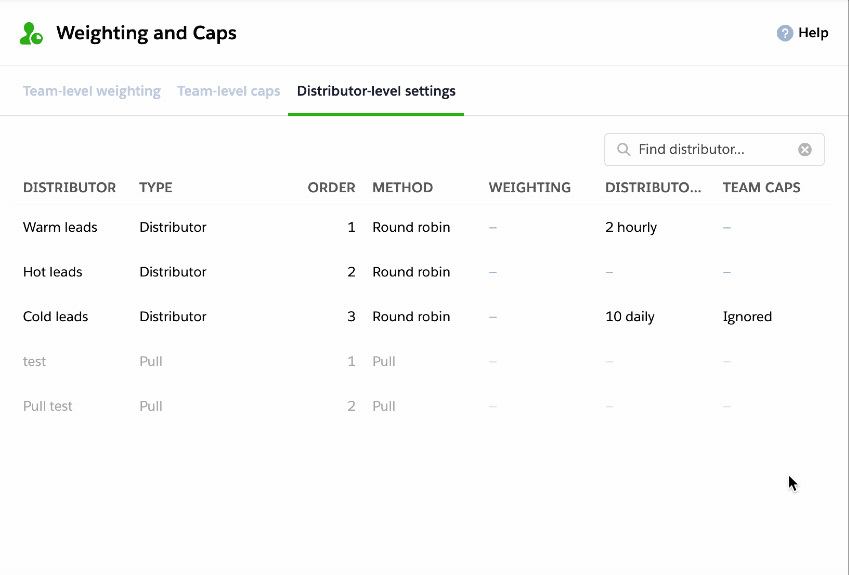
Fixed Cap periods
Hourly and Half-hourly caps will stop assignments once a team member has reached the maximum number of assignments within that time frame. The count resets on the hour or half-hour and distribution will start again. By default the reset is not rolling, for example, all Team member counts return to zero at 10:00 whether they reached the cap or not. If rolling hour or half-hourly caps would be preferred, you can use custom caps.
Daily caps will stop assignments once a team member has reached the maximum number of assignments per day. The count resets during the first distribution run after midnight on the Distribution Team's timezone.
Weekly caps will stop assignments once a team member has reached the maximum number of assignments per week. The count resets at the start of the week on the first distribution run after midnight on the Distribution Team's timezone. Which day of the week it restarts is according to the Running user's locale. (e.g. US: Sunday, UK: Monday)
Monthly caps will stop assignments once a team member has reached the maximum number of assignments per month. The count resets at the start of the month on the first distribution run after midnight on the Distribution Team's timezone.
Custom Caps
Custom caps allow caps to be defined over user-defined time periods. All custom caps are rolling caps, meaning rather than resetting at a set time (e.g. every day at midnight) they use the cap period to determine how far back from the current time to check for assignments.
These are defined in minutes, hours or days and have the following minimum and maximum values:
- Minutes have a minimum cap period of 5 minutes and a maximum of 180 minutes
- Hours have a minimum cap period of 1 hour and a maximum of 168 hours
- Days have a minimum cap period of 1 day and a maximum of 31 days
Criteria Caps
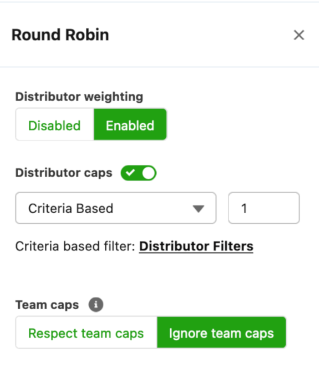
Criteria caps allow for a cap to be placed on a distributor that limits how many active records it will assign to users, based on a criteria, rather than a time period. This combines the Active Status and Capping features of Distribution Engine. This can be used to ensure that users only currently have a certain number of records from a specific distributor or in a specific state. Criteria caps can cap based on either 'Distributor Filters' or 'Field':
- Distributor Filters - Will count all records assigned to a user that meet the current filters for that team. Team, Distributor and Campaign filters are all considered.
- Field - Will count all records assigned to a user that match a defined filter, with up to 20 clauses.
To change the type of criteria based cap, click the underlined link below the the cap selection.
Criteria caps are able to work with Custom Classification stamp groups.
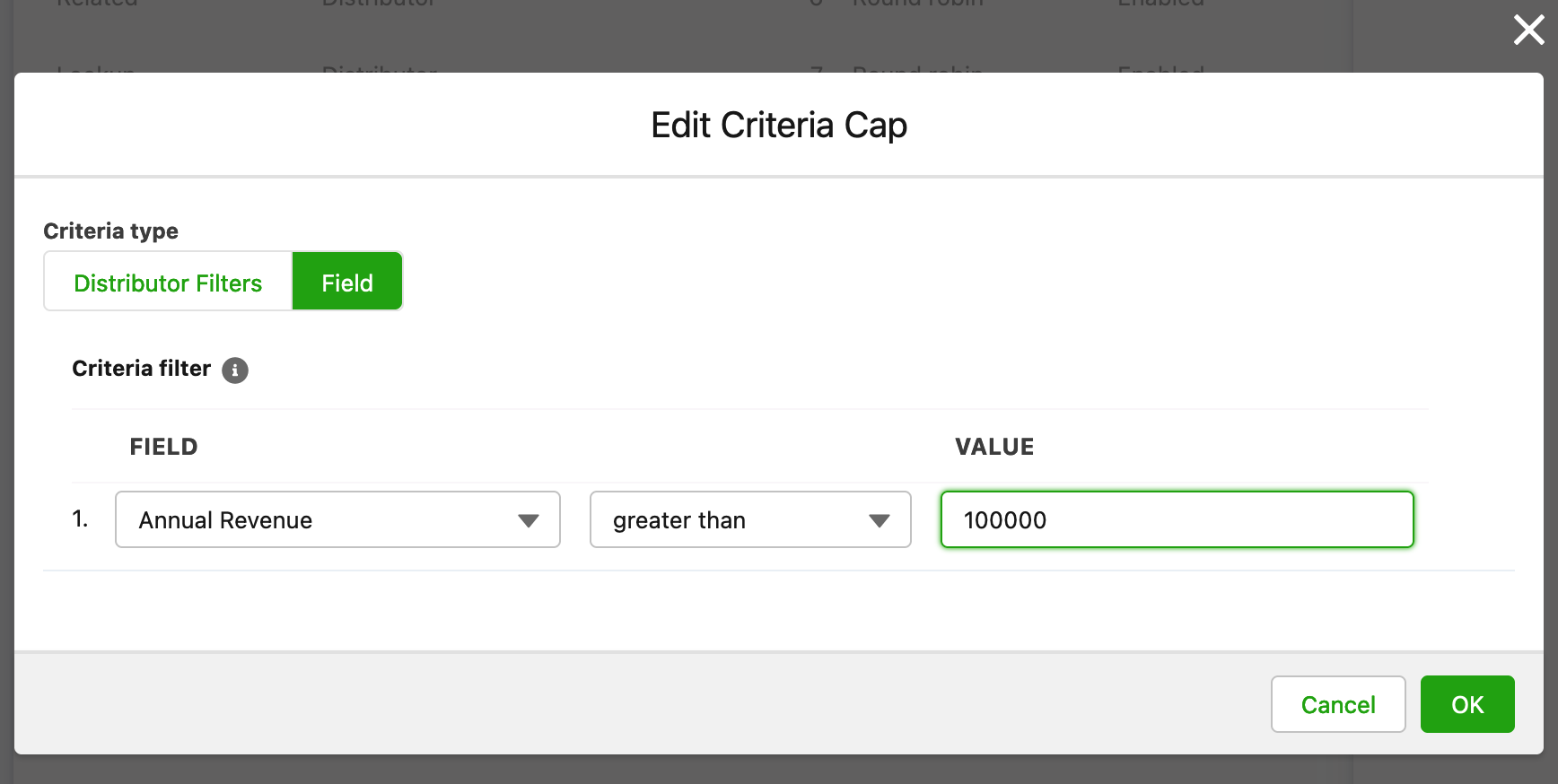
Active caps
Active caps are based on the number of active records (e.g. leads / cases) a team member owns or the total value of the field specified on the Distribution Team Details page. The active cap will stop assignments to a team member once their active count reaches the cap. The active count is calculated every time the Distribution Engine runs (e.g. every 5 minutes) and Distribution Engine counts the total number of active records or calculates the total value, no matter where the records came from. It is simply a counting based on ownership.
On the team summary page, you will see the Active Count for each team member.
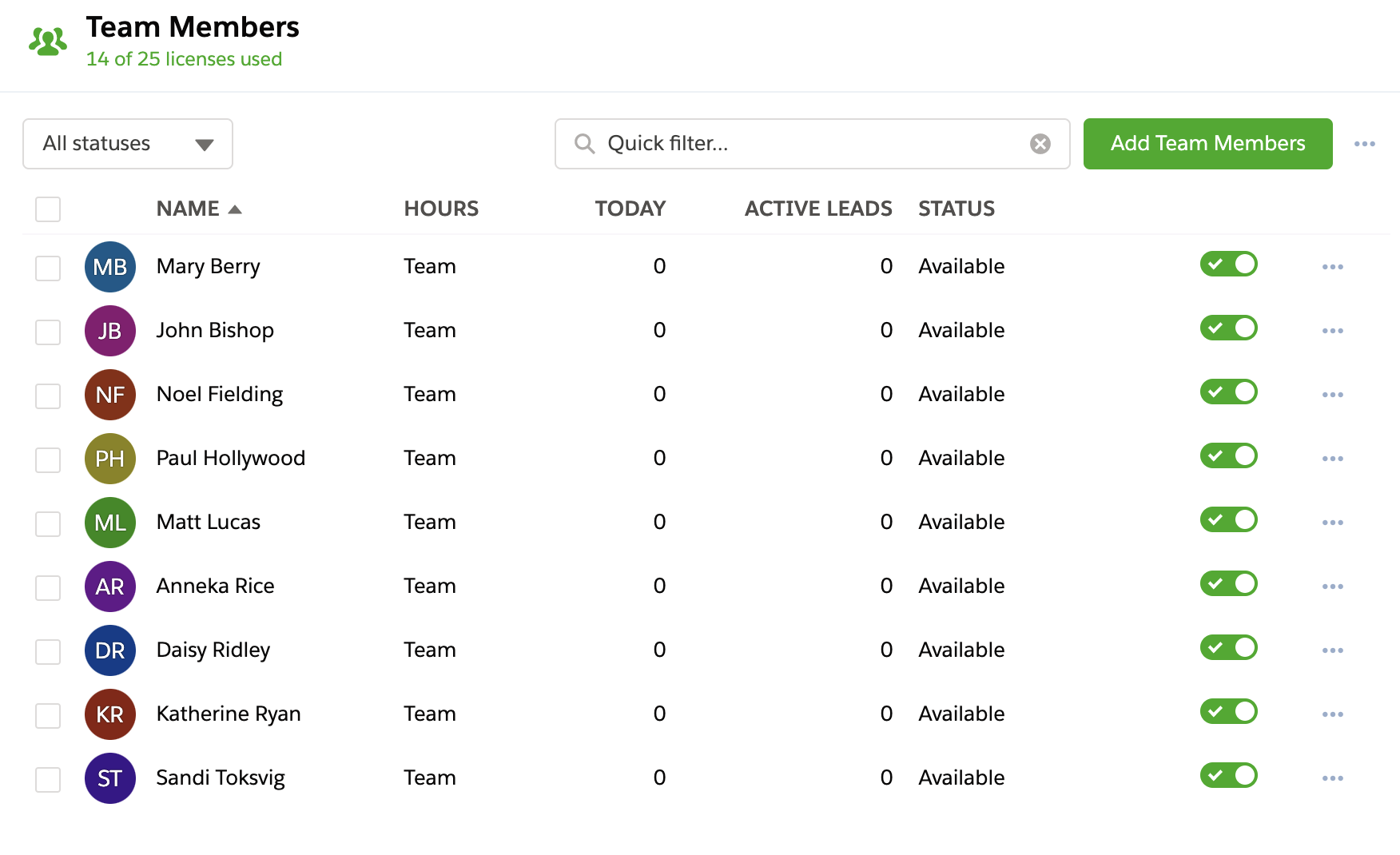
Sticky Cap Options
When looking at the distributor level cap settings for a distributor with sticky enabled, you have a number of choices around sticky assignment's interaction with caps.
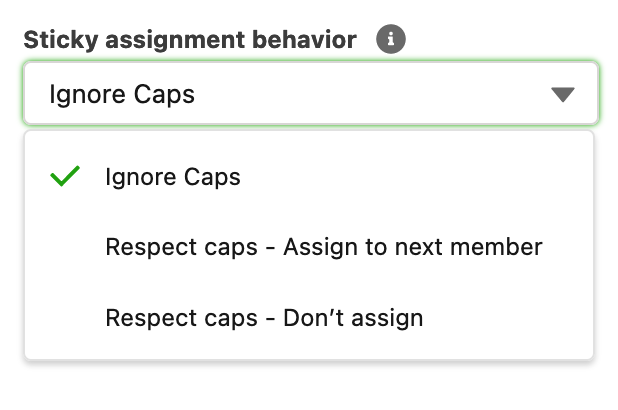
- Ignore caps - Sticky assignments will always assign to the sticky owner, even when they are at cap.
- Respect caps - Assign to next member - Sticky assignments will not assign over the cap, but will assign to the next team member as appropriate for the method. The sticky ownership is now transferred to the new member.
- Respect caps - Don't assign - Sticky assignments will not assign over the cap, the record will not be assigned by the current distributor.
